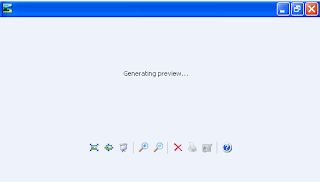Q.How to Get rid of Update messege in skype ? How to stop auto update manually ?
Solution 1:
Go to Start - Run , type:
%temp%
Search for file SkypeSetup.exe and delete it. To block download, create a folder named SkypeSetup.exe
This will block from automatic download in windows.
Solution 2:
Right-click on My Computer ,choose
Manage
On right side panel, Double click
Services and Applications
Double click
Services
Find
Skype Updater on right side panel ,Double click it.
At the middle , you will see Startup Type, Select it and choose
Disabled.
Click
OK.
Solution 3:
Log in to your Skype account.
Go to
Tools,
Options
On left side, look for
Advanced button, Choose
Automatic updates
On right side, Click on
Turn off automatic updates , it will change.
Click
Save.